Project Description
Position: Project Manager, Brand Designer
Website Url: www.360fireflood.com
360 Fire & Flood were starting a new construction business that managed disasters and needed a website, logo and branding materials. Their focus was the Midwest, specifically Michigan. I managed the website build and designed the branding assets.
Planning & Research
I started by researching Emergency and Disaster Management websites. Red and blue were commonly used colors and there was a lot of competition, so the logo, colors and branding needed to stand out and we needed to develop trust. The client wanted to focus more on water than fire. I choose two shades of blue, to represent water, and to differentiate the client.
Branding
Next, I built a few logo ideas with fire and mostly water elements. I chose bold and strong font that was clear and legible. This helps establish trust and confidence with the user. I also built the style guide to display the design elements. I also built custom service icons to brand his services.
The client didn’t have any images of himself or his team, so we decided to use stock photography. This website needed to show real people working to once again establish trust, so we decided real images were needed instead of vectors or illustrations.